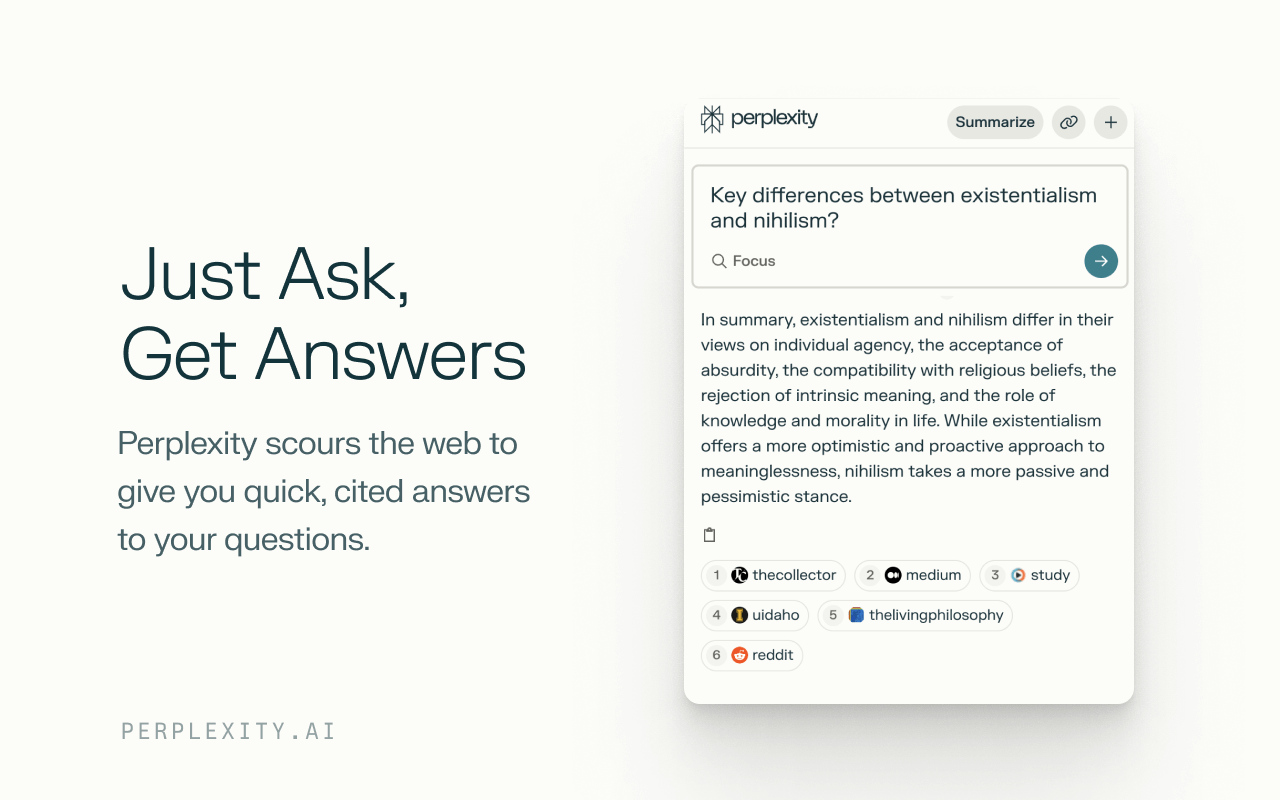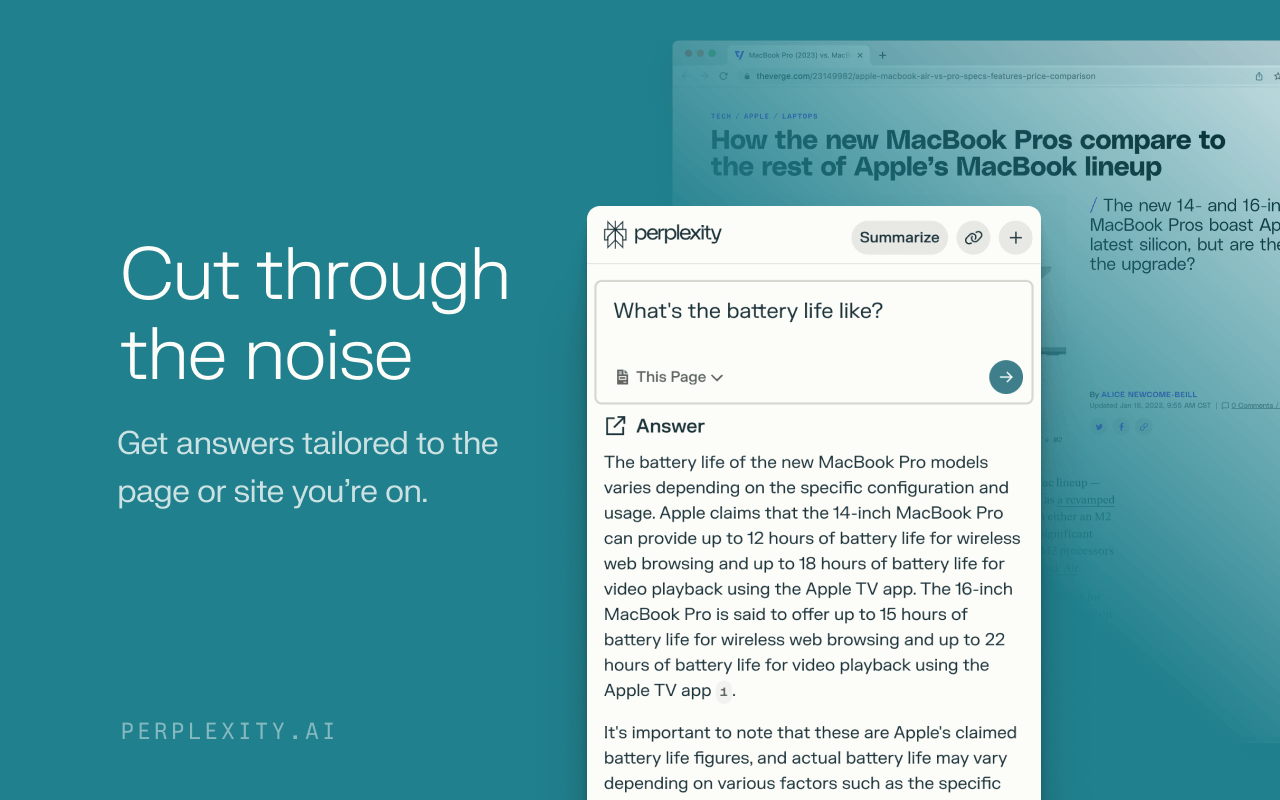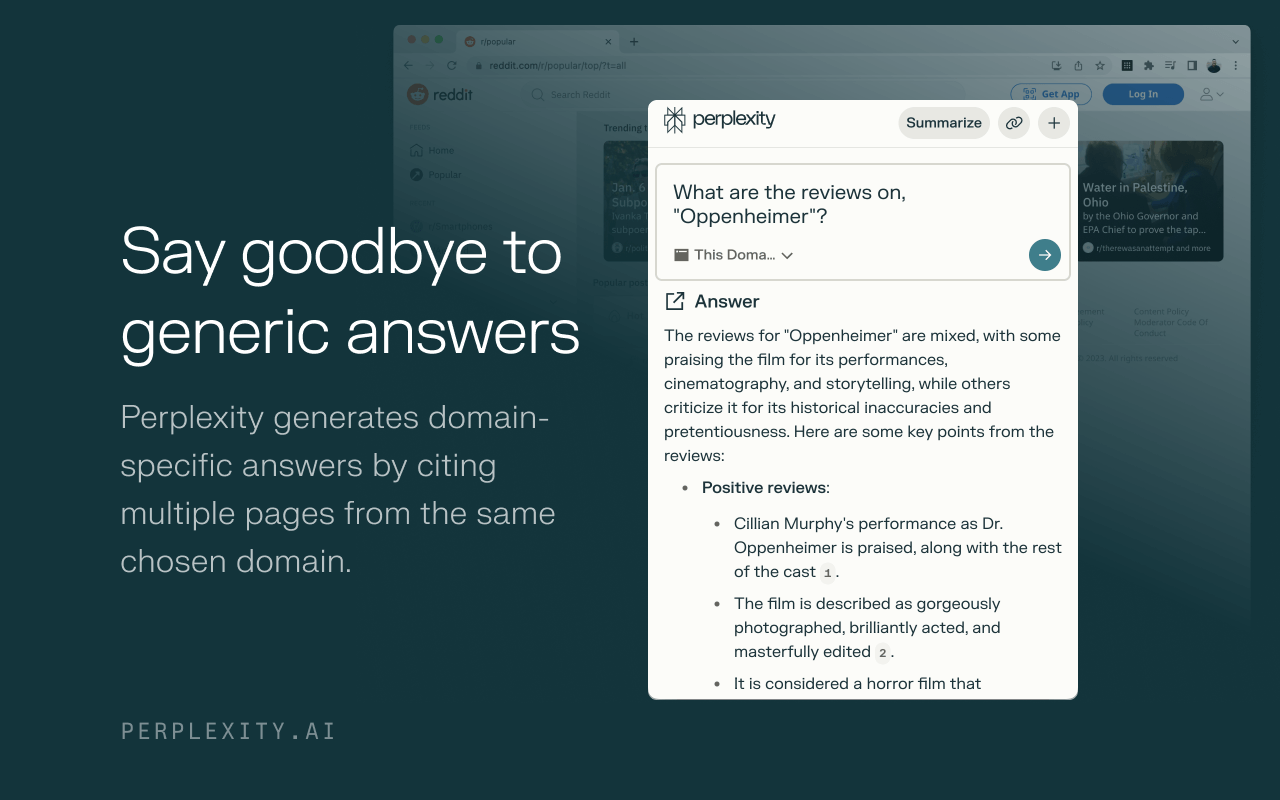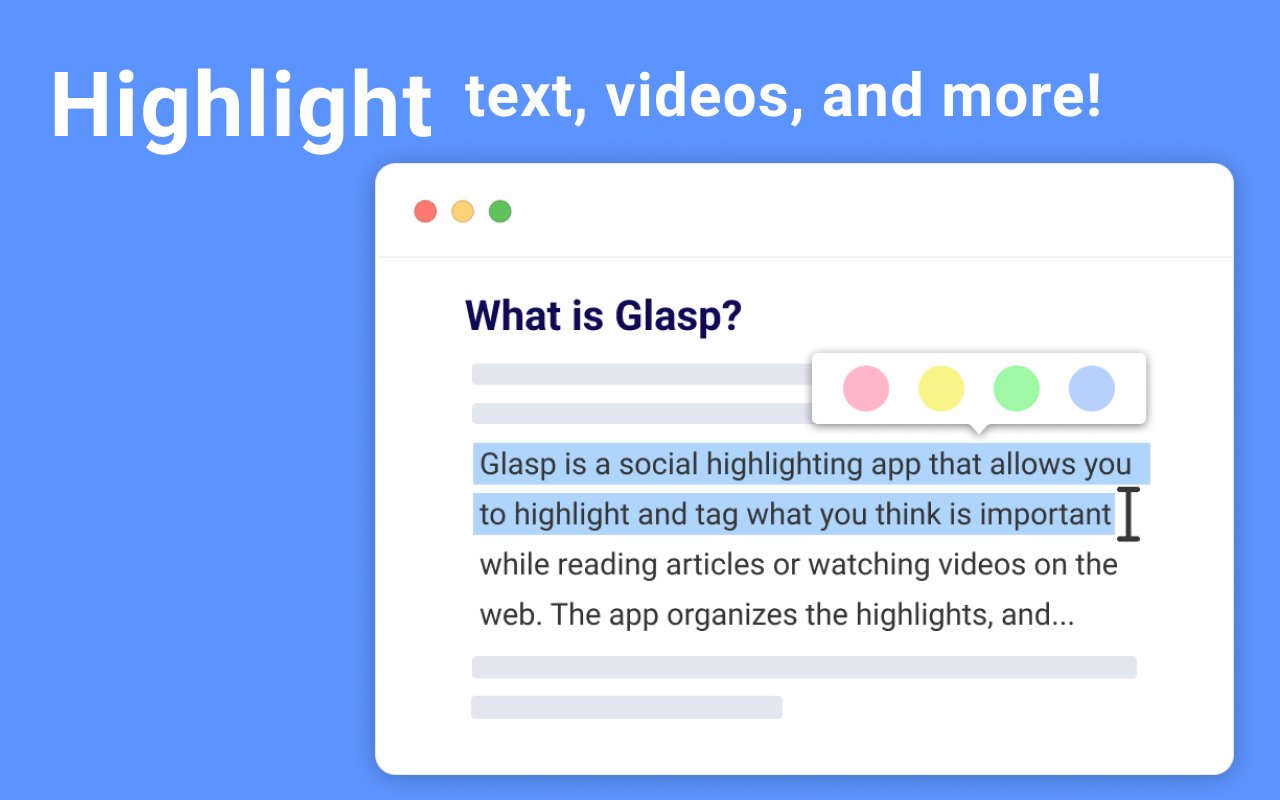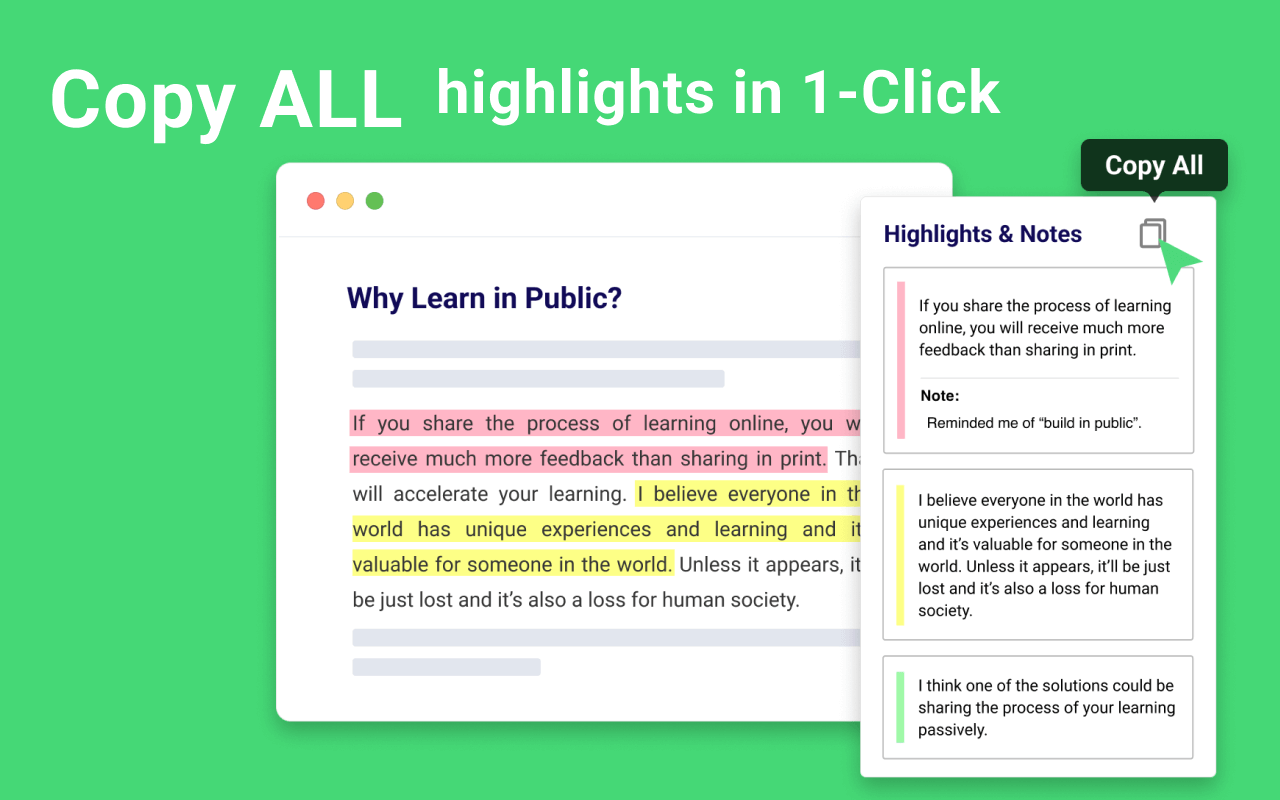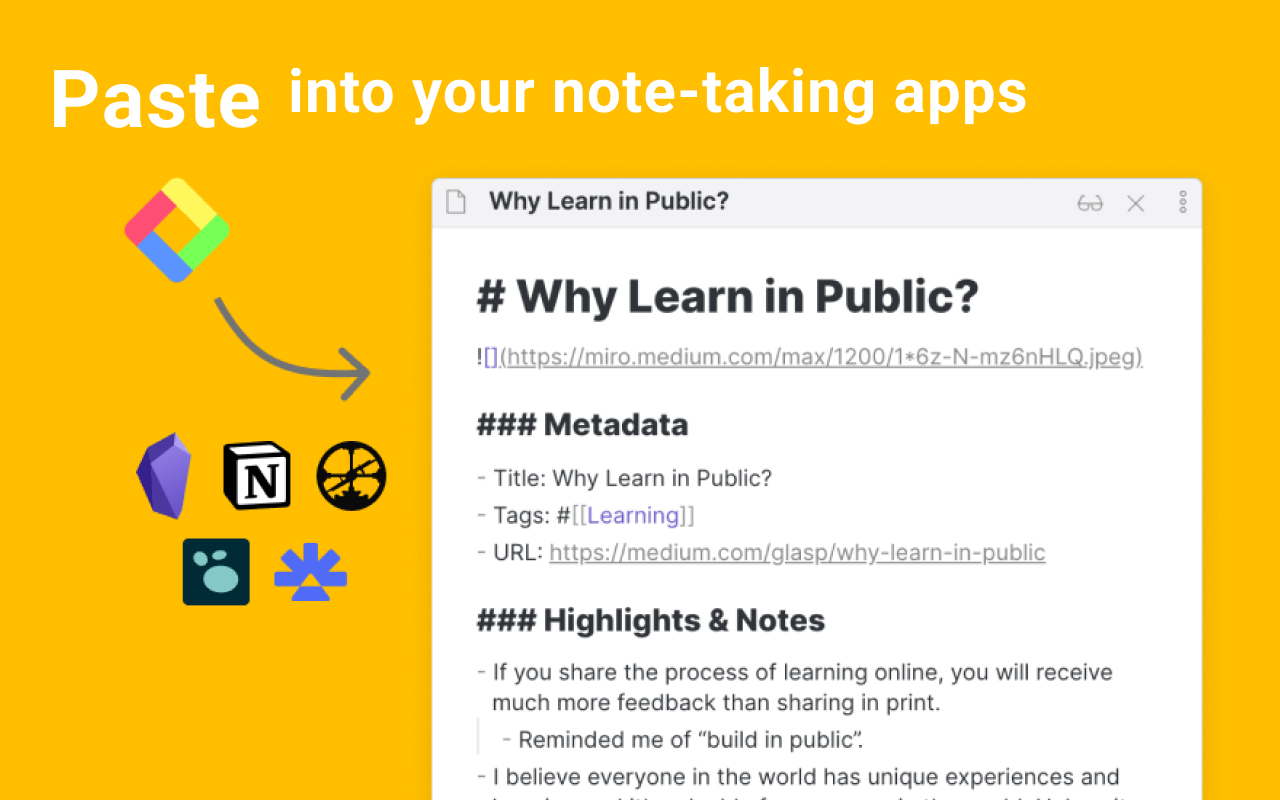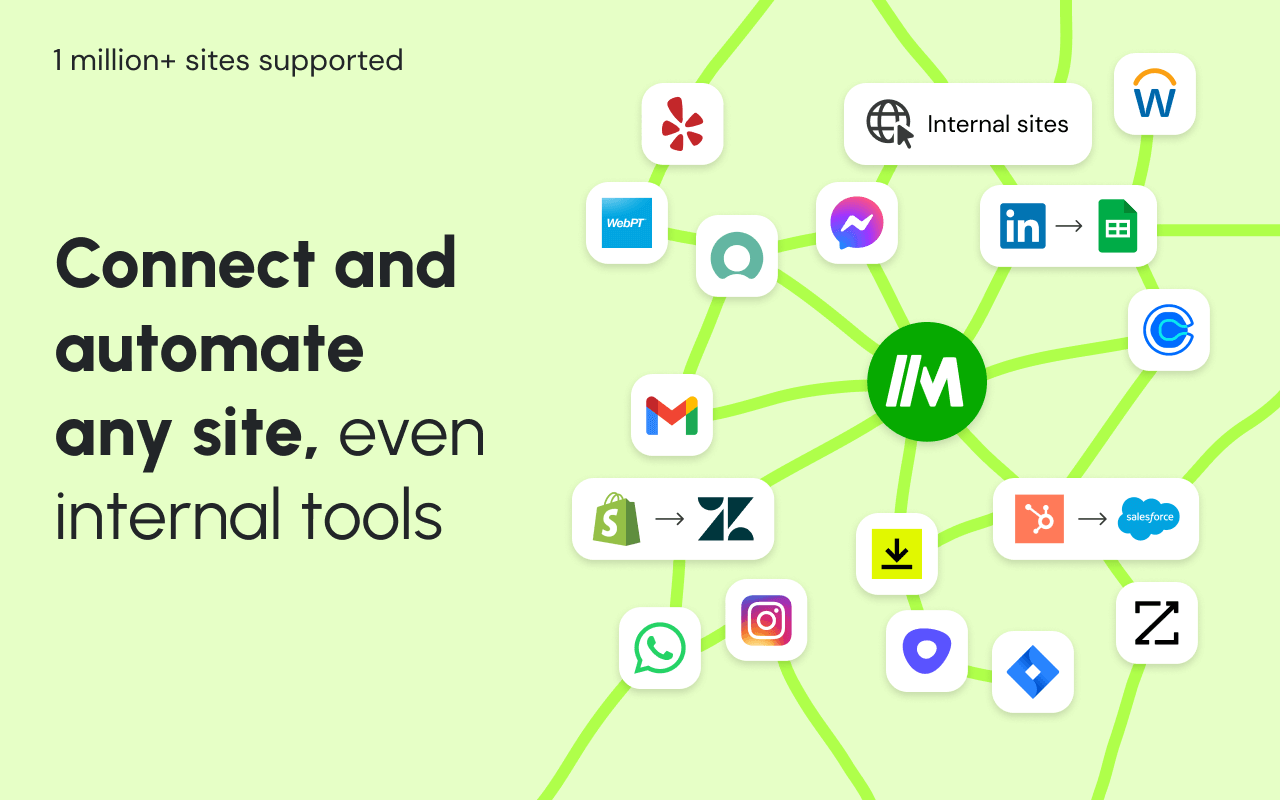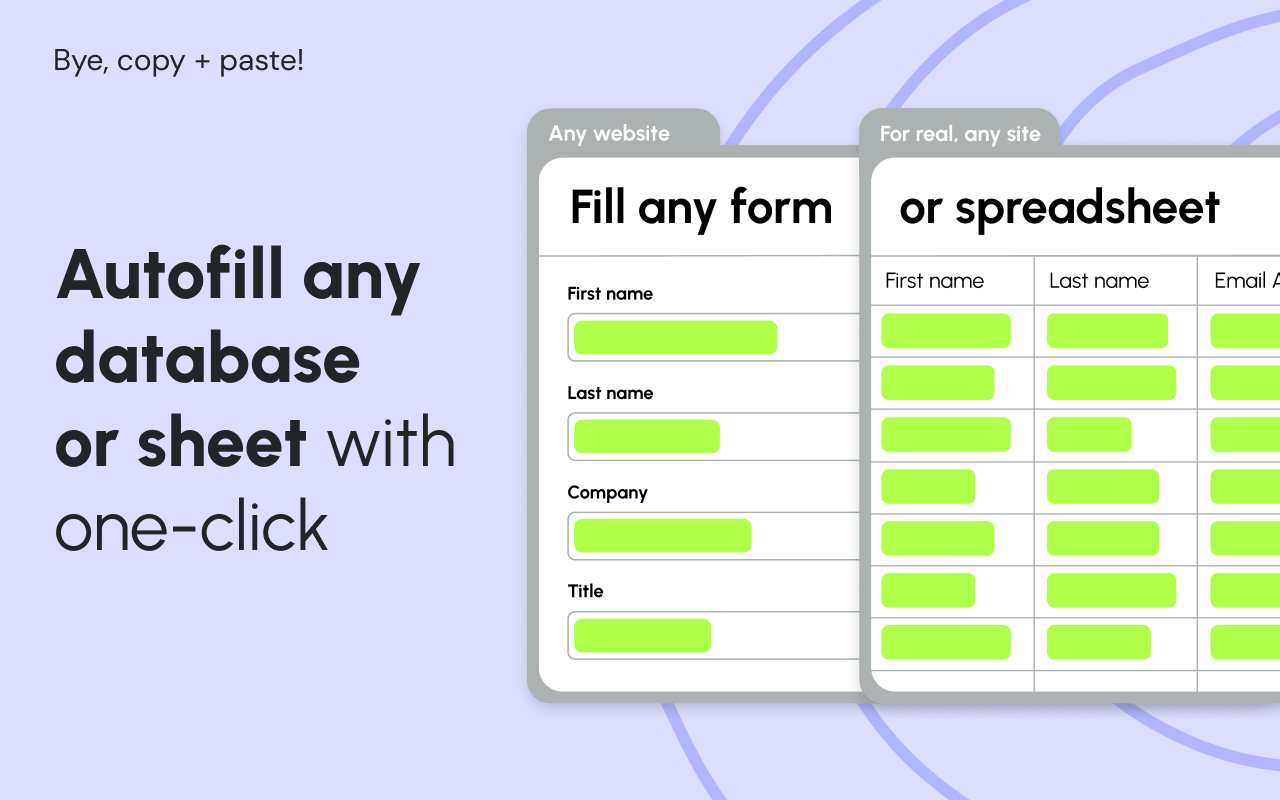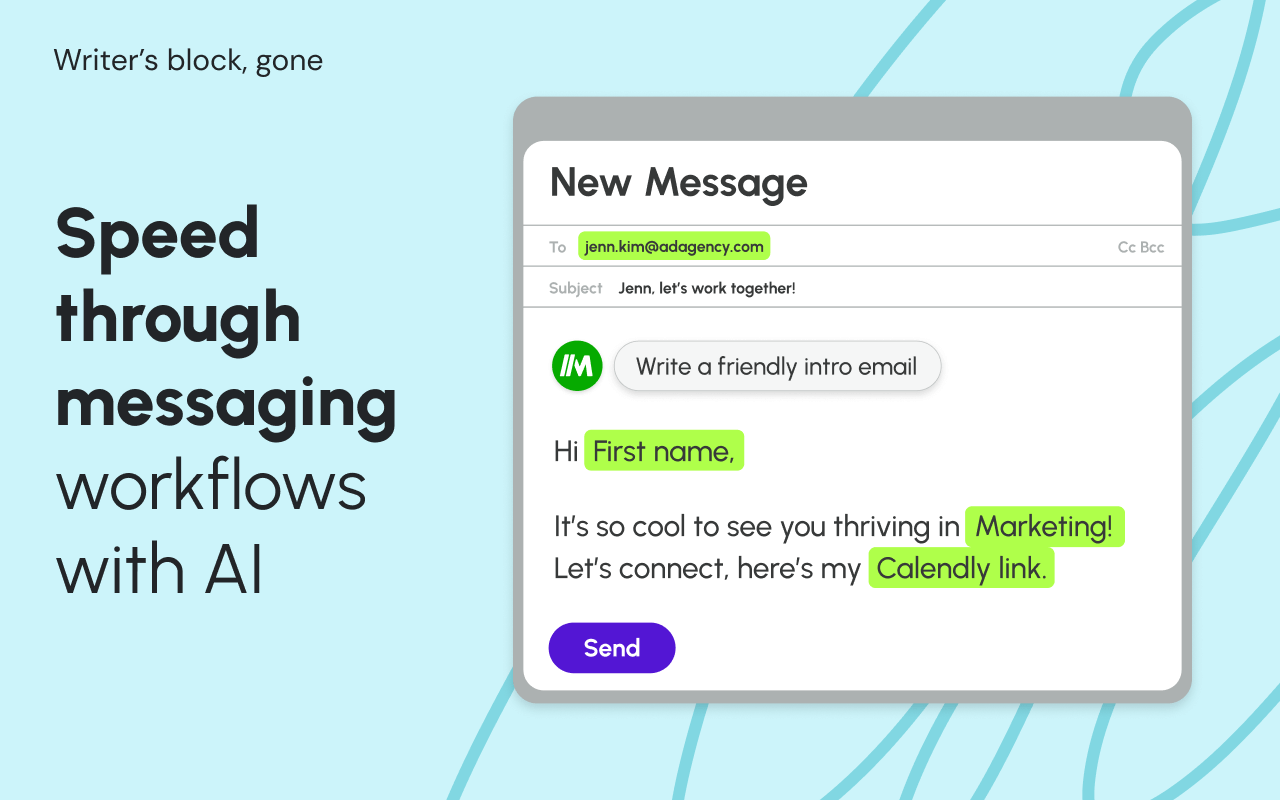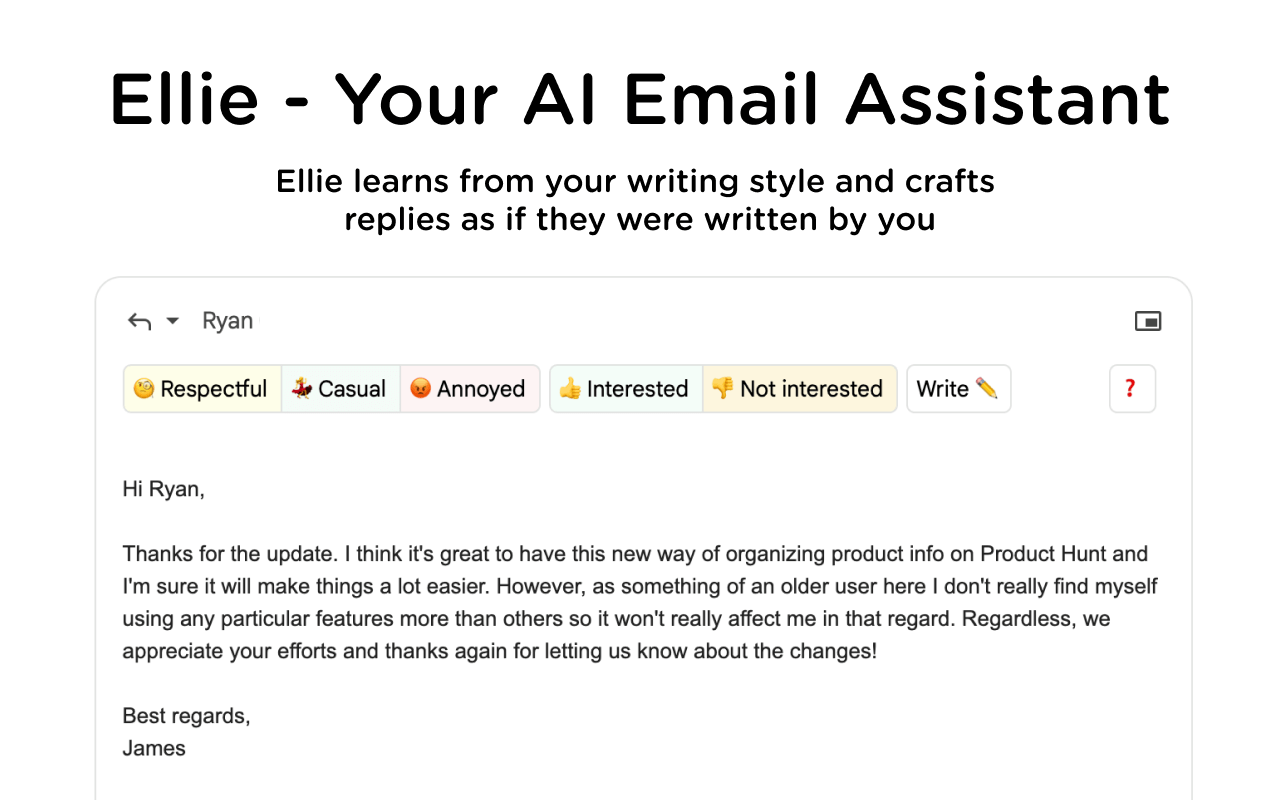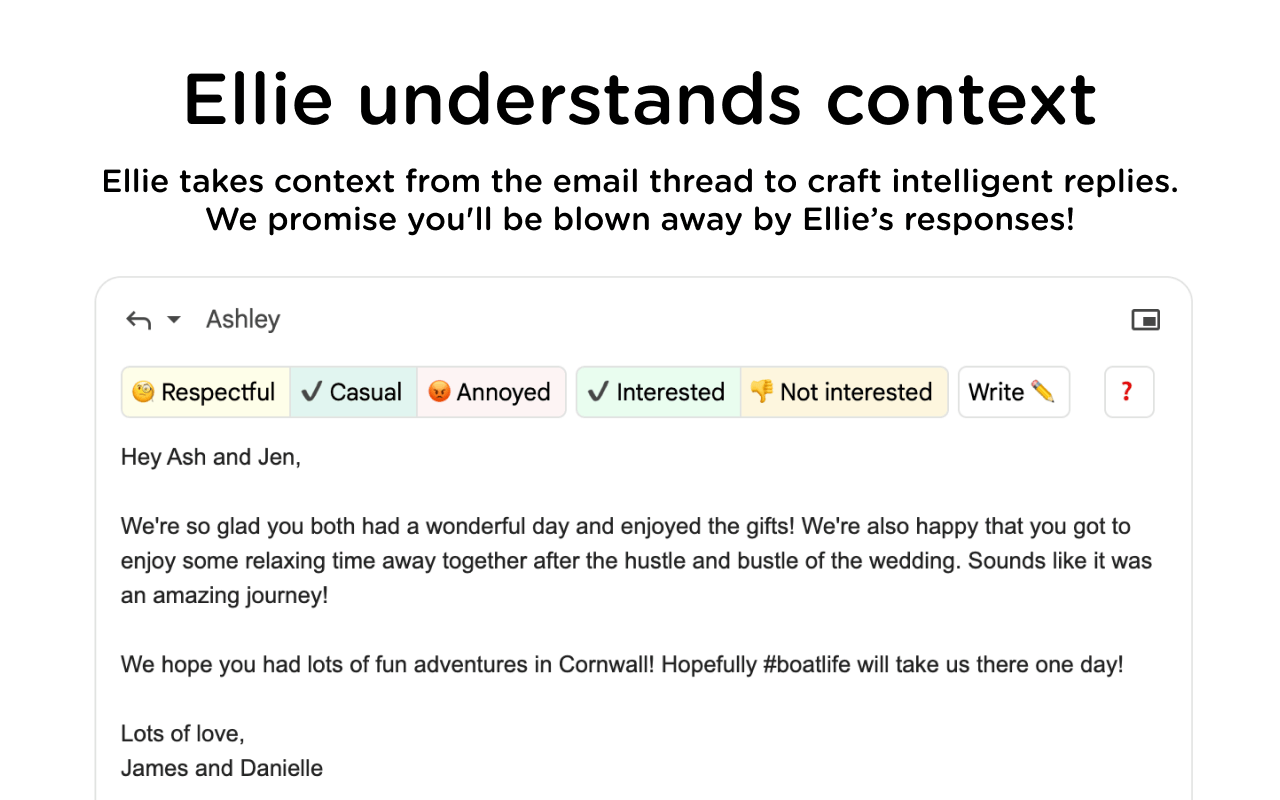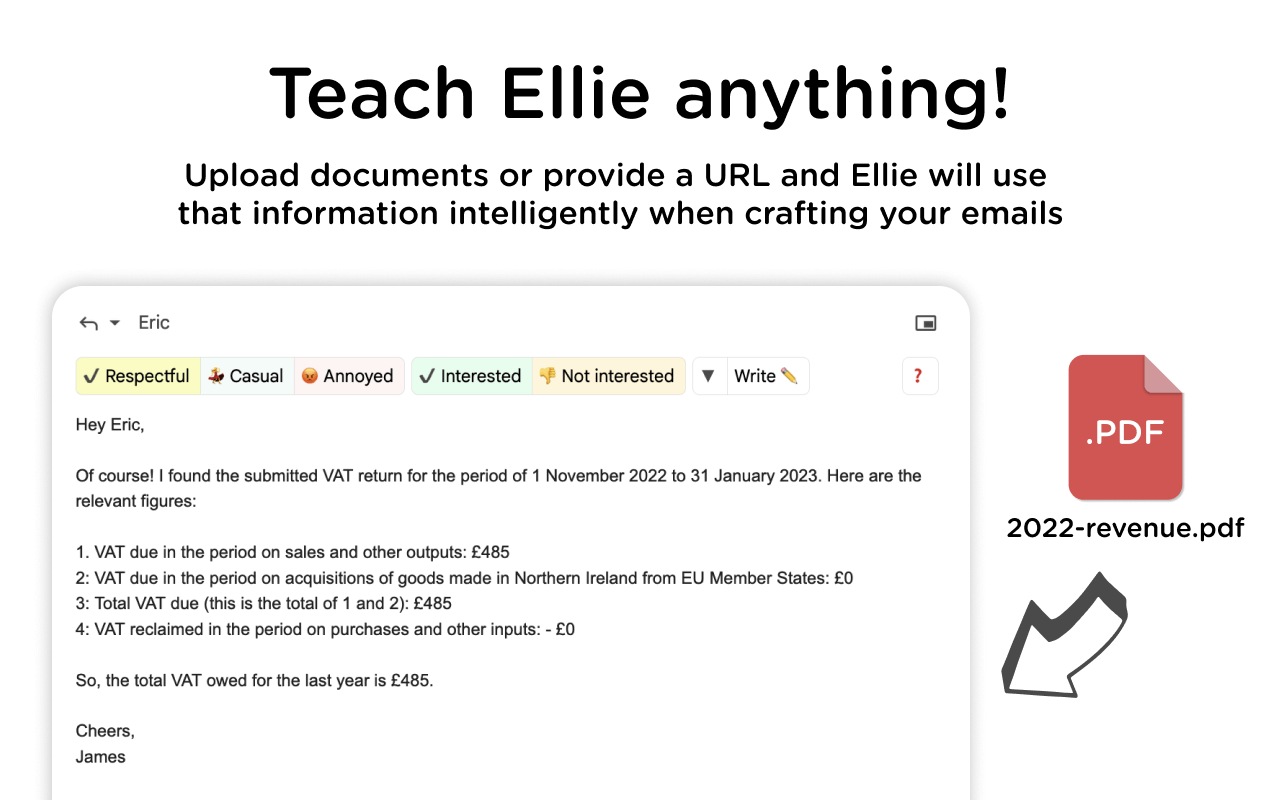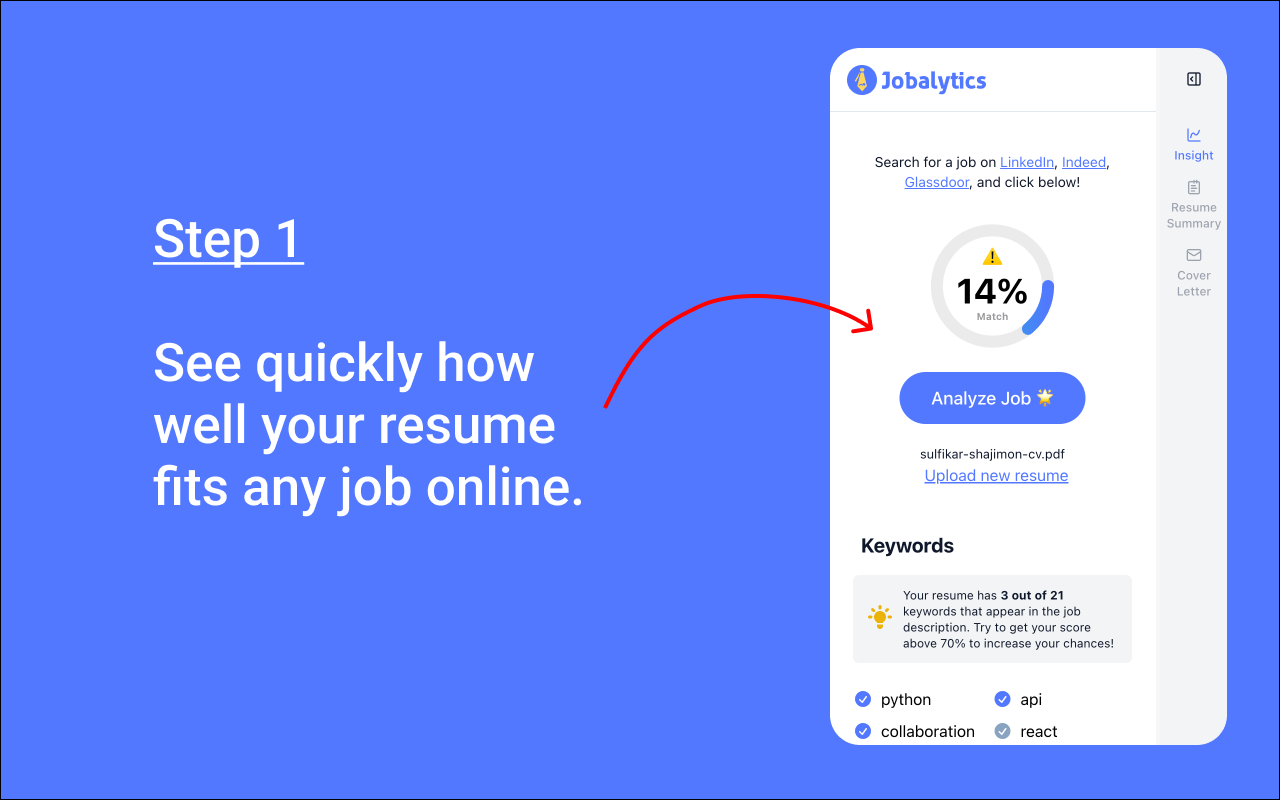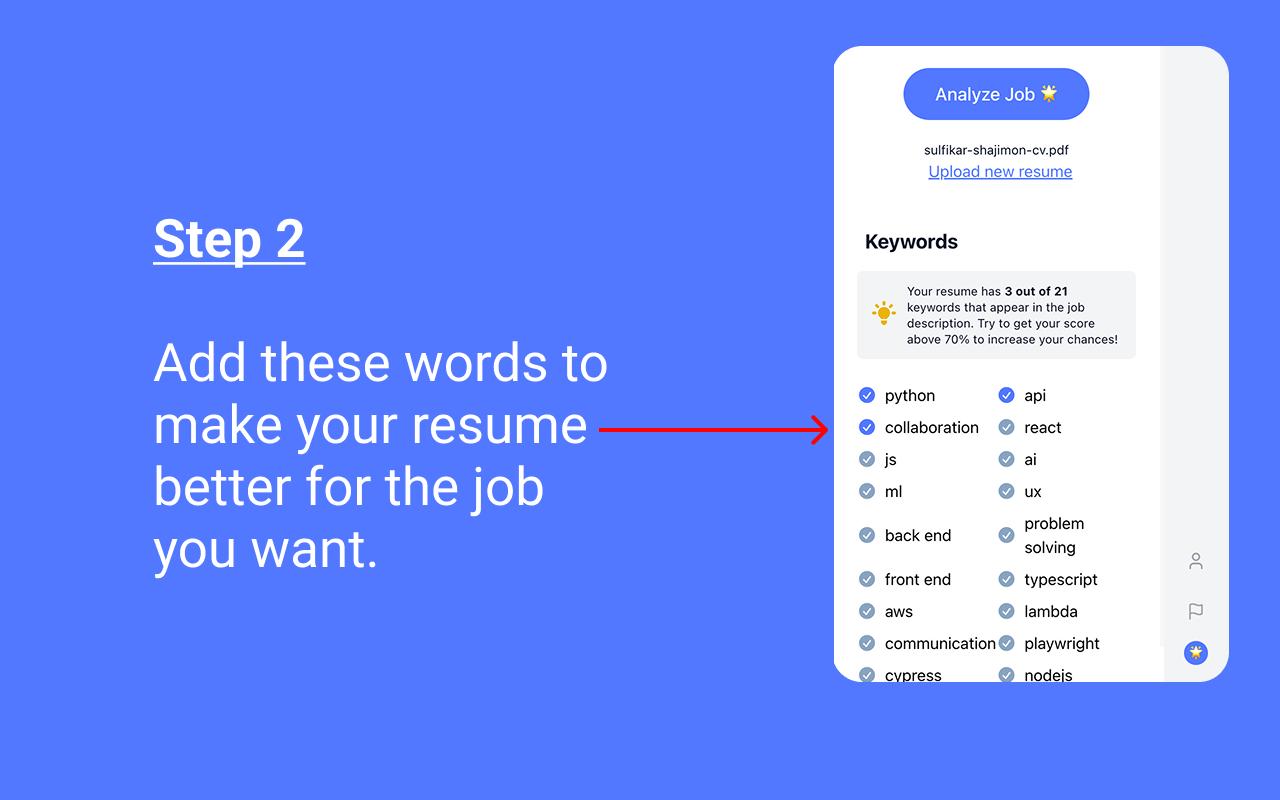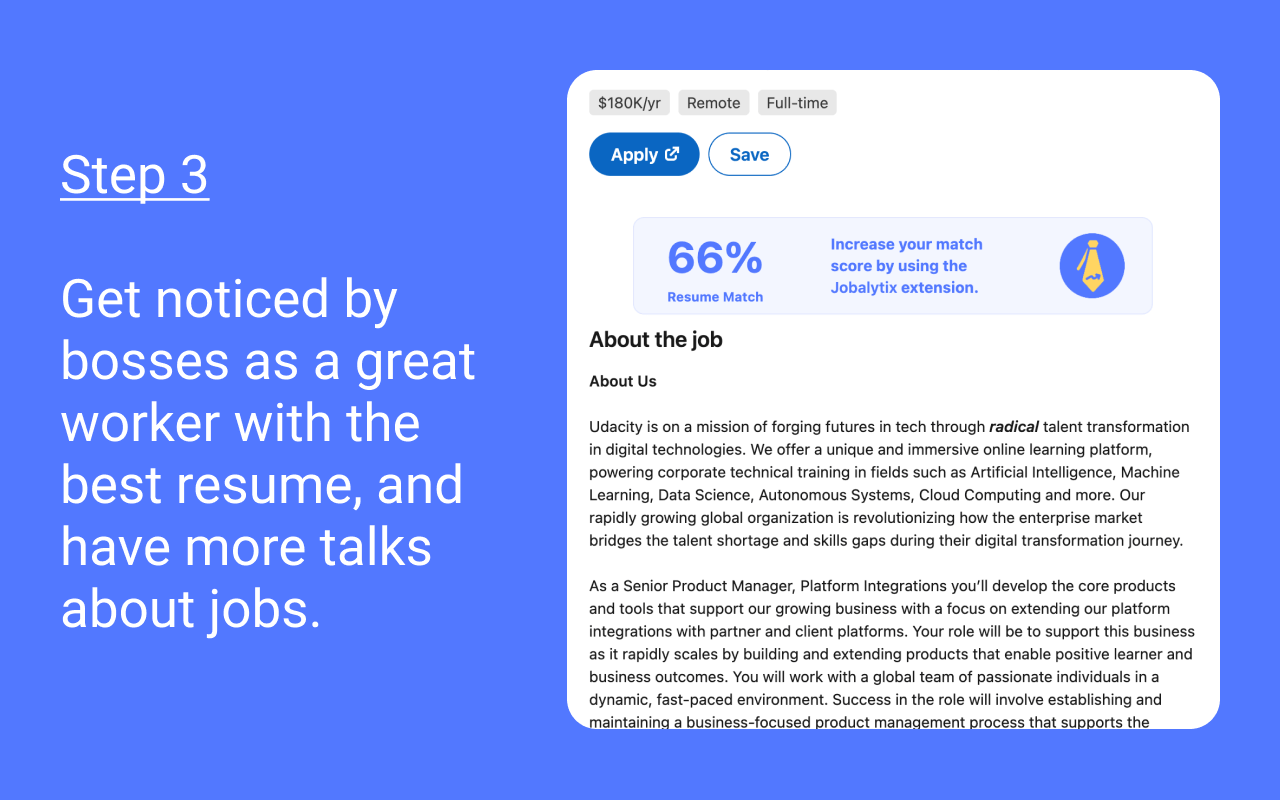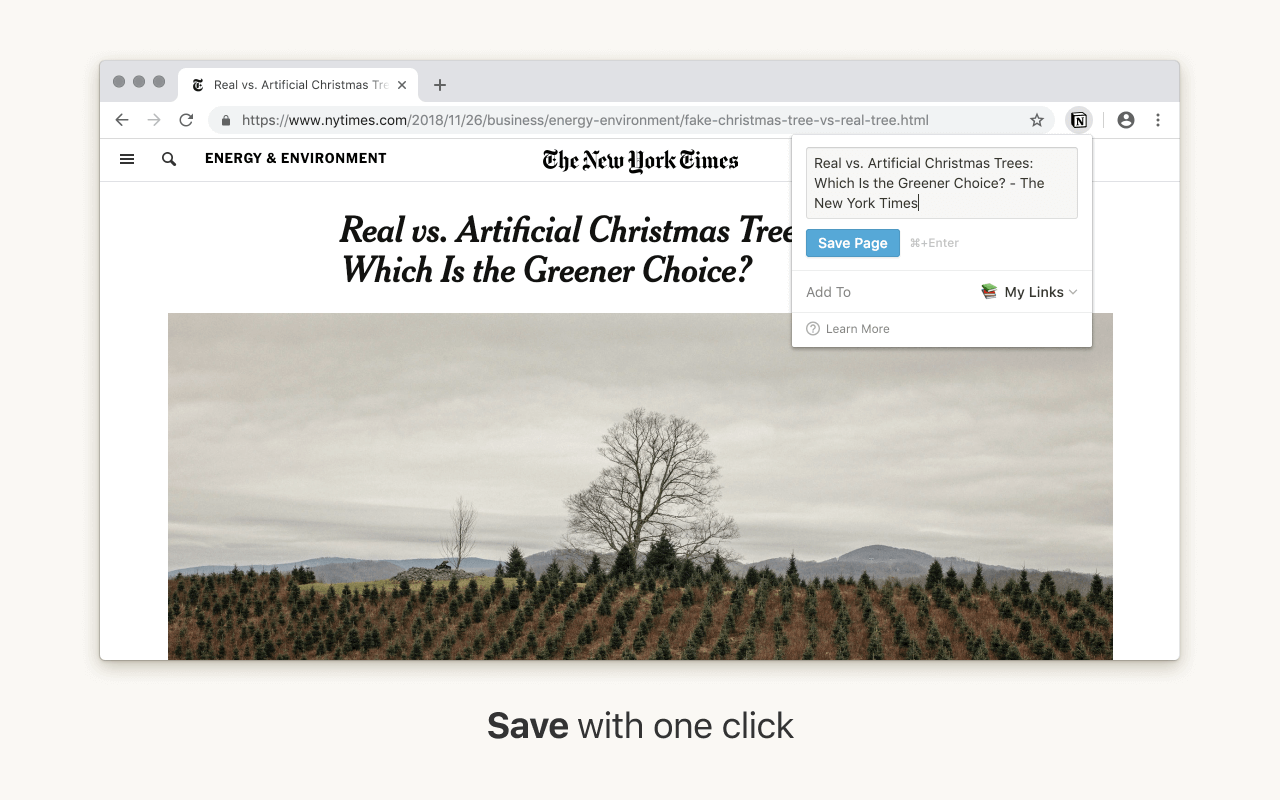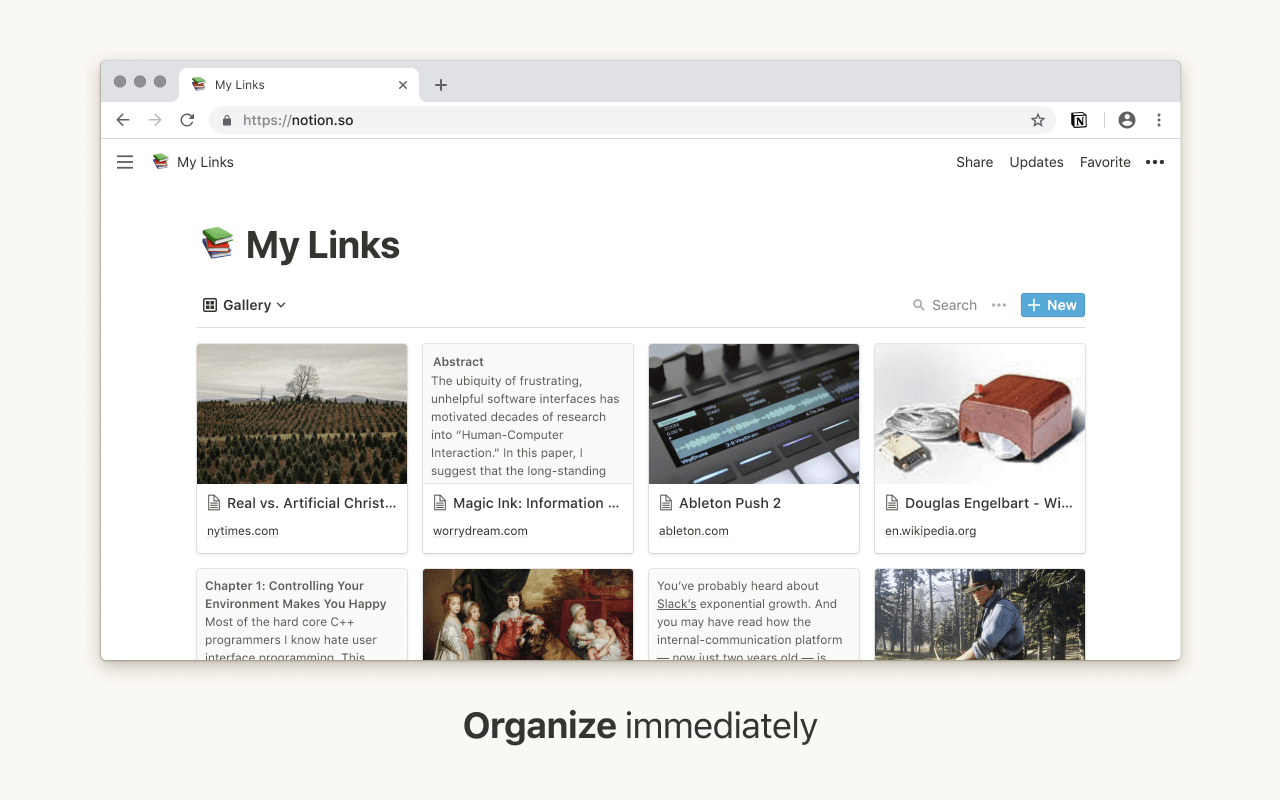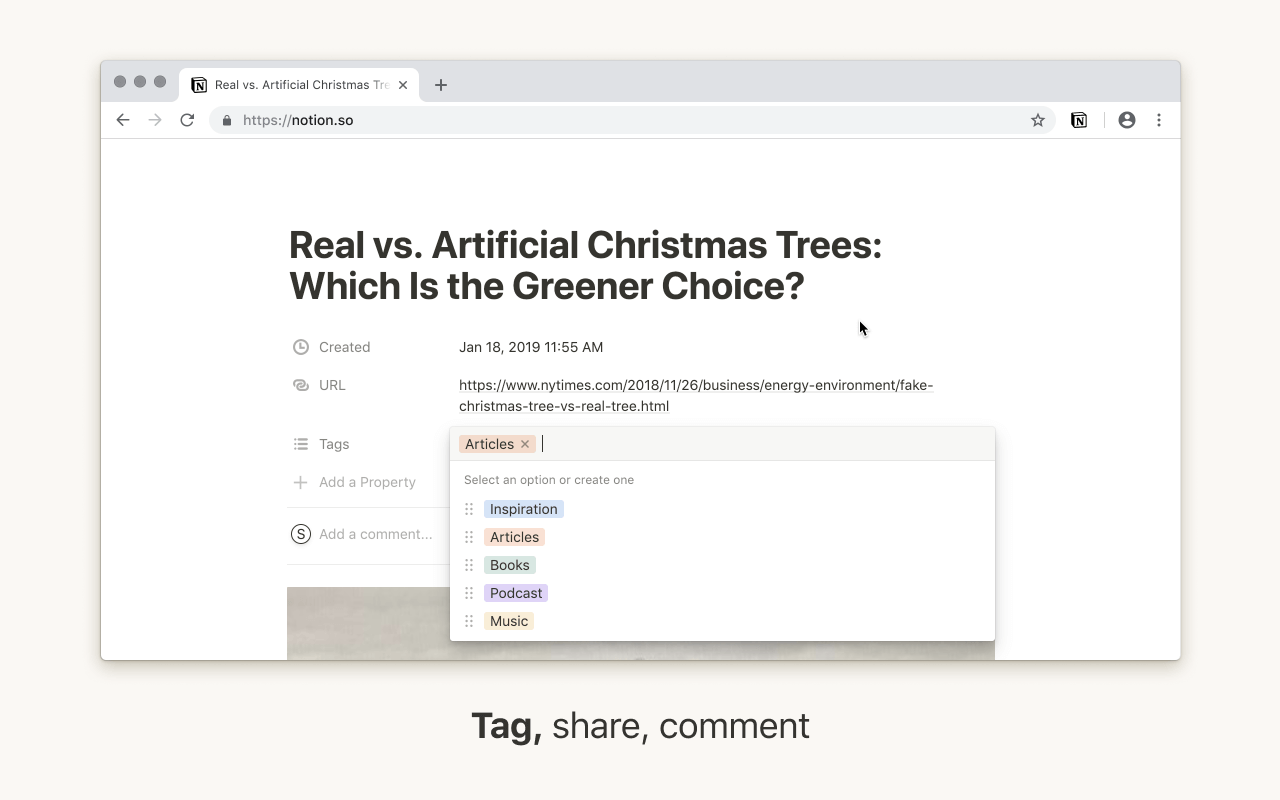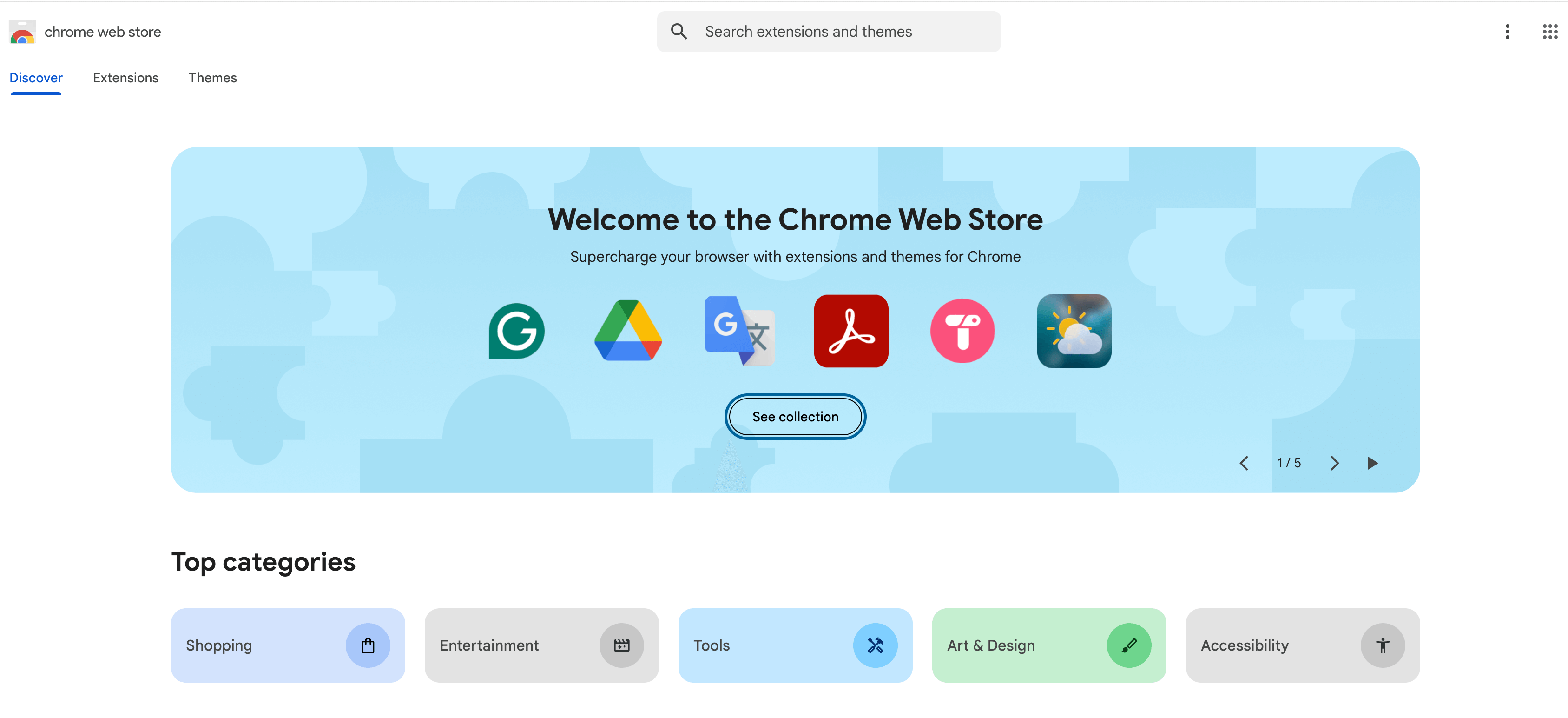
Last updated on: April 17, 2025 · 10:24 PM
AI Chrome extensions have become essential tools for modern productivity. These AI Chrome extensions leverage artificial intelligence to automate tasks, enhance writing, streamline research, and eliminate repetitive work that slows us down. Unlike traditional extensions, these AI tools adapt to your needs and get better the more you use them.
The best browser AI extensions balance powerful capabilities with ease of use, integrating seamlessly into your existing workflow without requiring you to learn complex new systems. Whether you’re a writer, researcher, professional, or student, there’s likely an intelligent extension that can significantly improve your browsing experience.
“These AI browser tools complement other AI solutions like AI Text Generators That Actually Work in 2025 by bringing similar capabilities directly into your browsing experience.”
Let me share the top AI Chrome extensions I’ve personally tested and continue to use daily:
- Comparison of Top AI Chrome Extensions in 2025
- 1. Grammarly – Writing Without the Embarrassing Mistakes
- 2. Wordtune – For When You Know What to Say But Not How to Say It
- 3. Compose AI – Finish My Sentences, Please
- 4. Jasper Everywhere – The Professional Writer's Sidekick
- 5. Perplexity AI – The Research Assistant I've Always Wanted
- 6. Glasp – The Highlighter That Actually Made Me Smarter
- 7. Magical – The "How Did I Ever Live Without This?" Tool
- 8. Ellie – The Email Assistant That Writes Like Me (But Faster)
- 9. Jobalytics – The Job Application Secret Weapon
- 10. Notion Web Clipper + AI – My Second Brain Got Smarter
- Frequently Asked Questions
Comparison of Top AI Chrome Extensions in 2025
| Extension | Best For | Key AI Feature | Free Option | Premium Price |
|---|---|---|---|---|
| Grammarly | Writing & Editing | Grammar & style analysis | Yes | $12/month |
| Wordtune | Rephrasing | Multiple rewrite suggestions | Yes (10/day) | $9.99/month |
| Compose AI | Text Prediction | Smart predictions & commands | Yes (limited) | $9.99-$29.99/month |
| Jasper Everywhere | Content Creation | 50+ content templates | Trial only | From $49/month |
| Perplexity AI | Research | Cited answers | Yes | $20/month |
| Glasp | Web Highlighting | YouTube video summaries | Yes (Full) | Free |
| Magical | Task Automation | Data transfer | Yes | $10-$20/month |
| Ellie | Email Assistant | Email drafting | Yes (20/month) | From $19/month |
| Jobalytics | Job Applications | Resume-job matching | Yes (Full) | Free |
| Notion Web Clipper + AI | Knowledge Management | Content analysis | Yes (Clipper) | $10/month (AI) |
1. Grammarly – Writing Without the Embarrassing Mistakes
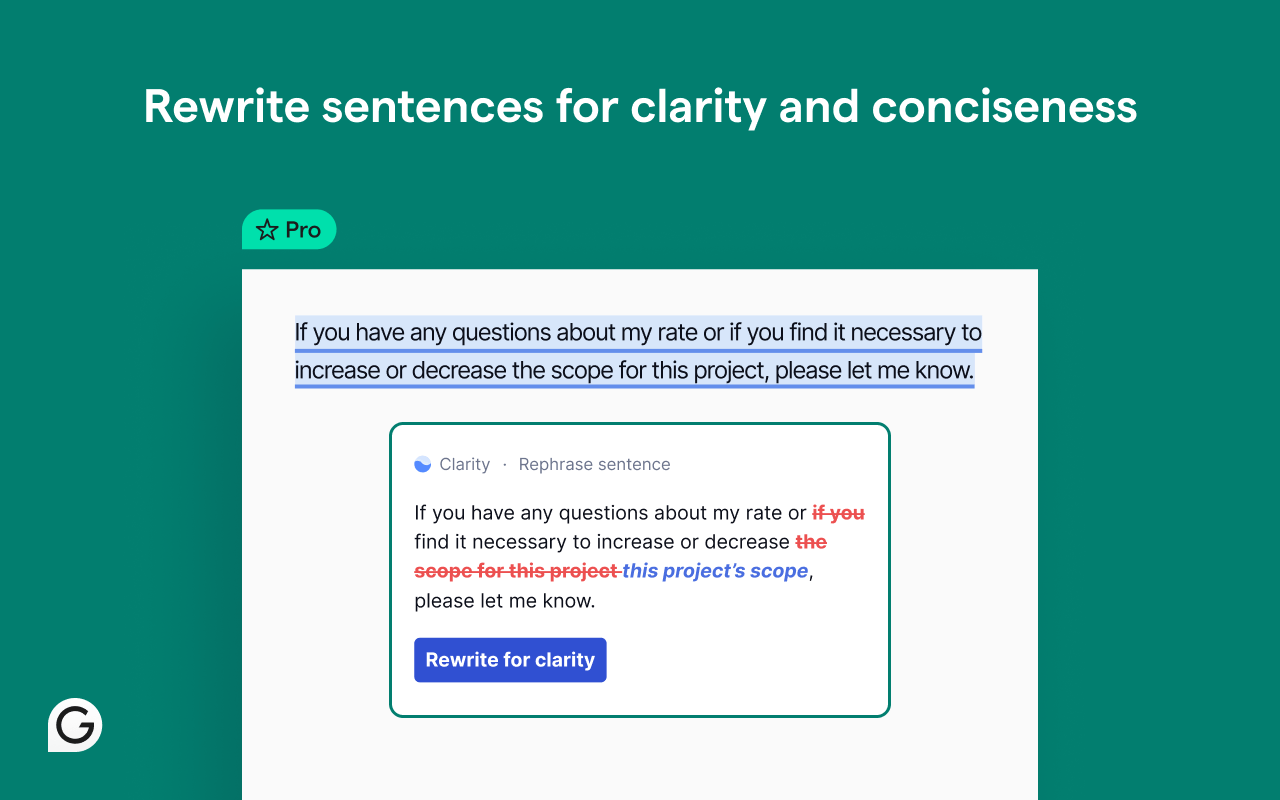
What it actually does: Grammarly catches all those stupid typos and awkward sentences before your boss or clients see them. This AI Chrome extension is basically that friend who reads your texts before you send them to your crush, but for everything you write online.
2. Wordtune – For When You Know What to Say But Not How to Say It
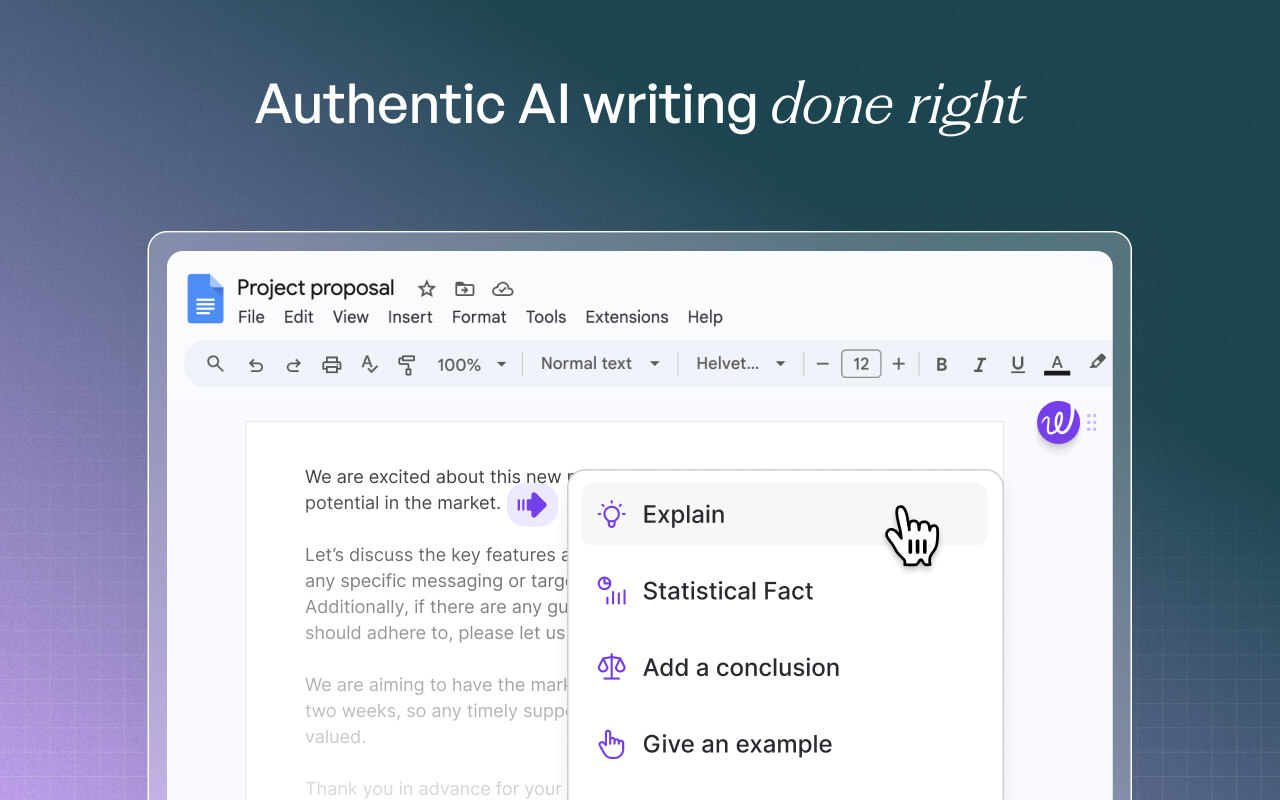
What it actually does: Wordtune is like having a thesaurus on steroids. This AI Chrome extension lets you highlight a clunky sentence, and it’ll give you multiple rewrites that sound more natural, more formal, or more casual—whatever you need.
“Wordtune shines at rewriting and improving existing text, making it a perfect companion to AI Text Generators That Actually Work in 2025 when you need to polish AI-generated content.”
3. Compose AI – Finish My Sentences, Please
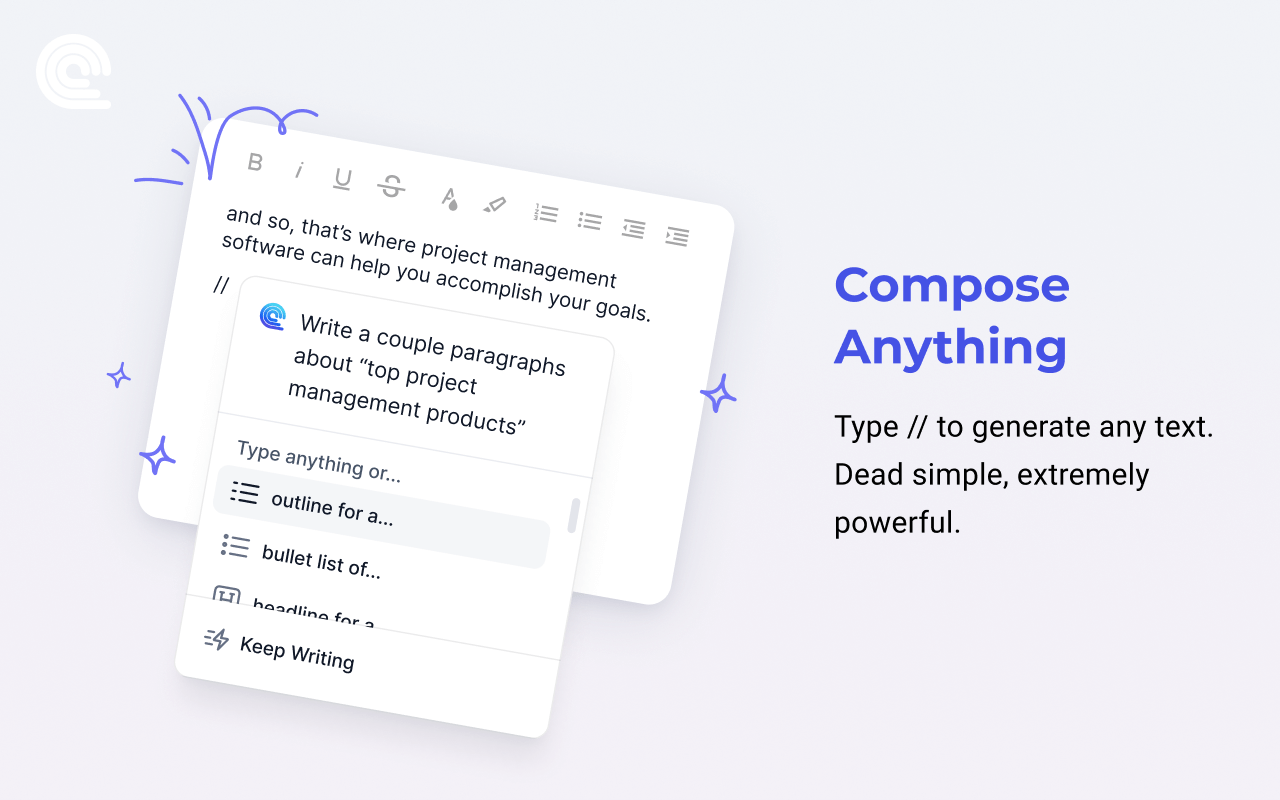
What it actually does: Compose AI is an AI Chrome extension that predicts what you’re going to type next—like Gmail’s Smart Compose but everywhere online. It also generates whole paragraphs when you tell it what you need using the “//” command.
I was skeptical at first (auto-complete for regular writing? really?), but it’s weirdly addictive once you get used to it.
“If you’re an educator looking to save time with tools like Compose AI, you might also be interested in AI for Teachers: How to Save Hours Each Week for more specialized productivity solutions.”
4. Jasper Everywhere – The Professional Writer’s Sidekick
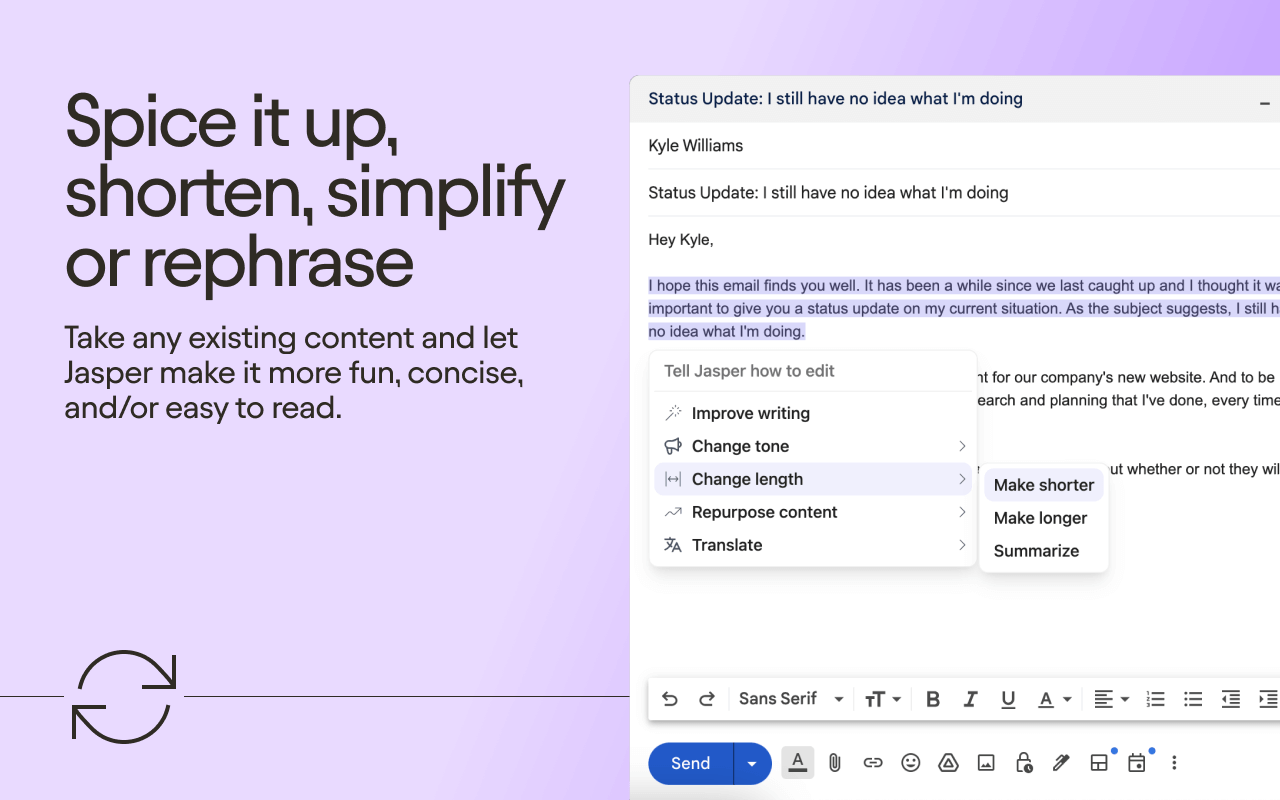
What it actually does: Jasper is a serious AI writing tool, and this AI Chrome extension brings its powers right into your browser. It generates entire chunks of content—from blog intros to ad copy to social posts—directly in any text field online.
Full disclosure: Jasper is pricey, but if you create content for a living, it might be worth every penny.
5. Perplexity AI – The Research Assistant I’ve Always Wanted
What it actually does: Perplexity is like Google and ChatGPT had a baby. Ask it anything, and it gives you a direct answer with linked sources, or summarize any webpage with one click. It’s my go-to for quick research that I can actually trust.
6. Glasp – The Highlighter That Actually Made Me Smarter
What it actually does: Glasp is an AI Chrome extension that lets you highlight and save important parts of articles and PDFs, then uses AI to summarize your highlights or entire pages. It also has this killer feature that summarizes YouTube videos without watching them.
If you’re the type who highlights books or saves quotes, you’re gonna love this one.
7. Magical – The “How Did I Ever Live Without This?” Tool
What it actually does: Magical is an AI Chrome extension that automates repetitive data entry and text snippets across websites. It’s like having a tiny robot assistant who handles all the copy-paste busywork that makes you want to throw your computer out the window.
Not gonna lie, I expected it to be gimmicky, but it’s become one of my most-used tools.
8. Ellie – The Email Assistant That Writes Like Me (But Faster)
What it actually does: Ellie is an AI Chrome extension that drafts email replies that sound like I wrote them. It reads the context of email threads, learns my writing style, and suggests responses that actually make sense—not just generic templates.
9. Jobalytics – The Job Application Secret Weapon
What it actually does: Jobalytics is an AI Chrome extension that scans job descriptions as you browse and shows how well your resume matches each position. It highlights the keywords and skills you have and the ones you’re missing, with an ATS match score to predict if you’ll make it past the automated filters.
10. Notion Web Clipper + AI – My Second Brain Got Smarter
What it actually does: This AI Chrome extension combo lets you save any webpage to Notion with one click, then use Notion’s AI to summarize, analyze, or extract information from what you’ve saved. It’s like a smarter version of bookmarking that actually helps you use the information you collect.
Frequently Asked Questions
“Concerned about AI detection in your content? The Ultimate AI Humanizer 2025 can help ensure your AI-assisted content remains undetectable while using these Chrome extensions.”
After extensively testing dozens of AI Chrome extensions, I’ve seen firsthand how these tools transform daily workflows. The right AI Chrome extensions don’t just save time—they fundamentally change how we interact with information online.
I recommend starting with one extension that addresses your most frustrating daily challenge. Use it consistently for a week before evaluating its impact. Most of these AI Chrome extensions offer free tiers, making experimentation risk-free.
Transparency Note: Some links in this post may be affiliate links. This means we may earn a small commission—at no extra cost to you—if you make a purchase through them. We only recommend AI tools and products we’ve tested or believe genuinely deliver value. Thank you for supporting Upgradely.io!